FAQ >> Connect Plugin
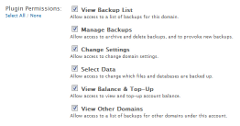
Connect Plugin: Permissions
Related Articles |
The 'Connect Plugin' feature provides a method for us to securely authenticate your plugin and all future communication between your plugin and our systems, and it also enables you to control what access rights/permissions your plugin will have.
When you connect a plugin to your myRepono.com account the plugin will save a unique API key, password and temporary token which provide the plugin with access to your account data without disclosing your account log-in details, the data the plugin can access is based on the permissions you allow the plugin to have when connecting it.
Plugins can not access your backup data under any circumstances!
This permission allows your plugin to access a list of backup timestamps for this domain. This list includes your backup timestamps, locations, filesizes and whether the backup is archived. This permission does not provide access to any sensitive data.
Manage Backups
This permission allows your plugin to 'Archive', 'Un-Archive' and 'Remove' backups, add/edit 'Backup Notes', and provoke new unscheduled backups using the 'Backup Now!' feature.
Change Settings
This permission allows your plugin to change your domain profiles and settings, including your backup frequency and the number of backups stored.
Select Data
This permission allows your plugin to change what files and databases are selected for backup. This permission allows your plugin to view any file paths you have selected for backup, any file exclusion rules you have added, and the database host address, name, username and tables names for any databases you have selected for backup - your plugin will not be able to retrieve your database passwords.
View Balance & Top-Up
This permission allows your plugin to view your account email address, balance and currency, and to submit top-up payments for your account.
View Other Domains
This permission allows your plugin to access a list of backup timestamps for other domains under this account, this permission provides the same access as the 'View Backup List' permission but provides access to the lists for all of your domains.
Please note, from the time you are redirected to myRepono.com to connect your plugin you must complete the connection process within 1 hour. If you are not able to complete the process within 1 hour, please return to your plugin and restart the 'Connect Plugin' process.
Also note, please avoid selecting the 'Back' and 'Refresh' buttons in your web browser as this may cause the connection process to fail, if the process fails please return to your plugin and restart the 'Connect Plugin' process.
