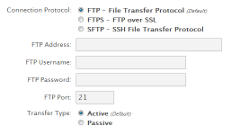FAQ >> Domains: API: Configure FTP Backups
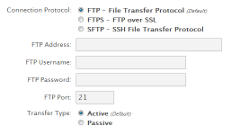
Configure FTP Backups
The myRepono system uses FTP as a fail-over transfer method, this means if a file can not be backed up by your myRepono API using the default methods then the backup process will switch to use FTP to backup the file instead.
By default FTP will be used to transfer all files over 64 MB in size, however FTP may be used to transfer smaller files if your server does not provide sufficient resources to do so using the default methods.
If you need to configure FTP backups you will receive a failed backup notification advising you to proceed to the 'Domains' -> 'API' -> 'Configure FTP Backups' section of your myRepono.com account.
Configuring FTP Backups
To configure FTP backups please simply enter your FTP host address, username and password via the 'Configure FTP Backups' section, these details should be provided to you by your web hosting provider when you first set-up your hosting account. When configuring FTP backups you may also adjust the 'Connection Protocol' if your server uses FTPS or SFTP, you may adjust the 'FTP Port' which is used, and you may adjust the 'Transfer Type' to 'Active' or 'Passive', depending on your FTP server configuration.
Please note, your FTP account must provide access to the parent directory which contains your myRepono API directory. Therefore if your API directory is located at /public_html/myrepono/ then your FTP account must provide access to your /public_html/ directory.
Once you have entered your FTP login details simply select the 'Save FTP Details' button, at this point we will connect to your FTP account to verify the login details are correct, and we will attempt to locate your 'myrepono.php' API file.
myrepono.php FTP Path
If your 'myrepono.php' API file can not be located then you will be prompted to enter your 'myrepono.php FTP Path'. This path represents the location of your myRepono API within your FTP account - we use this path to help locate files which are created by your myRepono API. Please enter the 'myrepono.php FTP Path' as you would navigate to the file using FTP, ensuring the path does not begin with a slash.
Examples
Full Path to API:
/home/username/public_html/myrepono/myrepono.php

Directory Shown Upon FTP Login:
/home/username/

myrepono.php FTP Path:
public_html/myrepono/myrepono.php
Full Path to API:
/var/www/vhosts/domain.com/httpdocs/wordpress/wp-content/plugins/myrepono-wordpress-backup-plugin/api/myrepono.php

Directory Shown Upon FTP Login:
/var/www/vhosts/domain.com/

myrepono.php FTP Path:
httpdocs/wordpress/wp-content/plugins/myrepono-wordpress-backup-plugin/api/myrepono.php
Note, if you are confident you are using the correct 'myrepono.php FTP Path' but the file can not be located, please try setting the 'Transfer Type' setting to 'Passive'.
Changing FTP Login Details
If your FTP login details have changed, please select the 'Disable FTP Backups' option and repeat the FTP backups configuration process using your new FTP login details.
FTP Confidentiality
Your FTP login details will be encrypted using 256-Bit AES encryption, and stored under the strictest confidentiality and in accordance with the UK Data Protection ACT. We will only display your FTP host address, and the last four characters of your FTP username via the 'Configure FTP Backups' section of your account - your FTP password will never be displayed. Your FTP account will only be accessed automatically by our systems for the purpose of downloading backup data from your API data directory. If you contact support we may request permission to access your FTP account in order to assist with your enquiry.
Did you find this page helpful?
 Yes Yes
 No No

|
Related Articles
|