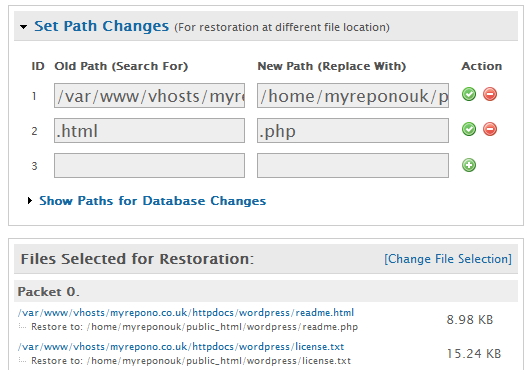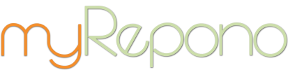FAQ >> Backups: Restore Backup: Path Changes
The restoration path changes feature is a search and replace process which is used for all file paths during the restoration process. This allows you to specify changes to the paths for files you are restoring, allowing you to restore files to new locations. The restoration path changes feature can be found in the 'Confirm Restoration' section of the backup restoration process.
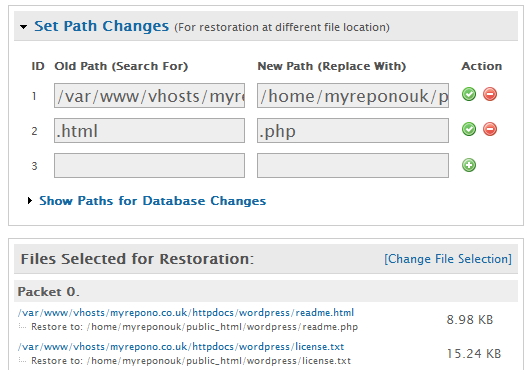
Restore Backup: Path Changes
|
For example, if you have a backup which was created on a server which uses the cPanel control panel software, then for example your WordPress index file may be located at a path similar to: /home/username/public_html/wordpress/index.php
If you want to restore this file to a server which uses the Plesk control panel software then you may need to adjust this path to: /var/www/vhosts/domain.com/httpdocs/wordpress/index.php
In this case you would simply provide a path change 'new path/search for' value of /home/username/public_html/ with a 'old path/replace with' value of /var/www/vhosts/domain.com/httpdocs/.
The path change feature also allows you to run a live test of the restoration system. For example, by using the 'new path/search for' value of /home/username/public_html/ with a 'old path/replace with' value of /home/username/public_html/restore/, then all your selected files would be restored into a sub-directory called 'restore' - avoiding the need to involve your 'live' files when they do not require restoration.
Path changes are not limited to paths, you can search and replace any value, including file extensions. This may be particularly useful if you need to make a global change from '.php5' to '.php' file extensions.
The restoration path change feature can also be used for transferring/migrating your website between web hosting providers.
Database Path Changes
The path changes feature can be used to associate your database backup SQL files with different databases, this is done by adjusting the database ID and name which are defined in the SQL file filenames. To view the path change values for your databases select the 'Show Paths for Database Changes' option, simply enter the path value for the current database in the 'Old Path (Search For)' field, and enter the path value for the new database in the 'New Path (Replace With)' field.
Note, the path changes feature can not be used to change your database table names because the table names are defined in the database queries included in the SQL files. Also note, the 'Show Paths for Database Changes' option will not be displayed if you do not have any databases configured.
Did you find this page helpful?
 Yes Yes
 No No

|
|  |
 |
 |
|