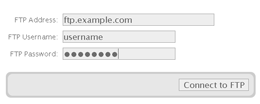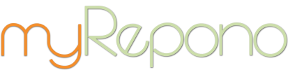FAQ >> Domains: API
myRepono uses an API to organise and manage backups, this means we need to install a small, simple and secure program on your web site, which enables our server (and only our server) to connect to your system in order to retrieve file and database information.
There are two methods of installing the API; 'Automatic Installation' and 'Manual Installation'.
Automatic Installation
To use the automatic installation process simply go to the 'Domains' section, go to the 'API' section for your domain and select the 'Automatic Installation' option. You will then be prompted to enter your FTP login details for your web site. Simply enter your FTP address, username and password and select the 'Connect to FTP' button and myRepono will connect to your FTP account. At this stage no actions are taken, myRepono simply verifies your FTP details are correct and it attempts to locate where it should install the API (you approve the location in the next step).
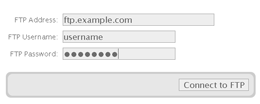
Automatic FTP Installation
Your FTP address should be entered without the ftp:// prefix. For example, enter: ftp.example.com or an IP address such as 255.255.255.0.
Once your FTP details have been verified myRepono will suggest a location where the API PHP (myrepono.php) should be installed. Please check and confirm the path is correct, then select the 'Install API' button. This action will only create the necessary directory (usually called /myrepono/) and a file called myrepono.php in the specified directory. If you already have a file called myrepono.php in a /myrepono/ directory then the confirmation message will inform you of this and will suggest an alternative location or allow you to overwrite the file.
Once you have selected the 'Install API' button you should be shown a success message (if not, please follow the error messages and contact us if you can not resolve the issue). You will also be shown your 'API Status' which indicates whether or not myRepono has been able to connect to the API on your web site. If the API status is not successful then please check the API URL shown below and confirm it does reflect the correct location where the API has been installed. Upon confirmation you will be returned to the API configuration section for your domain. Assuming the API has been installed correctly this should now show an 'API Connected' message indicating the API is installed correctly.
Please refer to the 'API Installation Errors and Trouble-Shooting' section below for assistance with any API errors.
Manual Installation
To use the manual installation process simply go to the 'Domains' section, go to the 'API' section for your domain and select the 'Manual Installation' option. You will then be prompted to download the myRepono API PHP script. Select this option and download the API to your computer. Note, you do not need to modify this file in any way, it is already configured for your domain.
Once you have downloaded the API, simply upload it to a directory on your web site. We recommend calling this directory /myrepono/ and placing it in the root of the domain (e.g. http://www.domain.com/myrepono/). You can upload the file using your online file manager and web site design software, though ideally we recommend you use a FTP program such as Filezilla, CuteFTP or WSFTP, many modern web browsers also include FTP programs. Note, the file should be uploaded in ASCII mode. Please refer to your web hosts documentation for any specific PHP installation requirements.
Once you have uploaded the API, simply update the 'API URL' to reflect the location of the API and select the 'Save API URL' button. Upon updating the API URL you will be returned to the API configuration section for your domain. Assuming the API has been installed correctly this should now show an 'API Connected' message indicating the API is installed correctly.
Once you have successfully configured the API the 'Account Set-Up' step bar will be updated to show 'Step 1' is 'Done'. You may now select the second step to proceed to configuring your file and database backups.
API Installation Errors and Trouble-Shooting
If the API does not connect correctly, please try visiting your API URL using your web browser. The API should return a '0', if it returns any other text or errors then an error has occurred.
The API data directory must be writable so the myRepono API can create temporary files, if your backup process fails please try setting your API data directory (/myrepono/data/) permissions to 777, and your API directory (/myrepono/) permissions to 755, and then visit the API URL in your web browser. If the URL returns anything except a '0', please try running an API debugging test, if this does not enable you to identify the issue, please contact us.
For further guidance resolving API installation errors, please refer to our API Installation Errors and Trouble-Shooting documentation.
If the API returns a '0' correctly but the myRepono system returns an API error, or if you have any other questions, please contact us.
Did you find this page helpful?
 Yes Yes
 No No

|
|  |
 |
 |
Popular Questions
- Understanding file sizes (Bytes, KB, MB, GB, TB)
- Definitions: API, PHP, FTP, mySQL and more.
- WordPress Backup Plugin Installation Instructions
- API Configuration & Customisation (v1.6, 1.7)
- Failed Backup Errors and Trouble-Shooting
- API Configuration & Customisation (v2.2, v2.3)
- Why are the Euro and British Pounds Sterling costs based on the US Dollar cost?
- Backups: Restore Backup
- Getting Started Guide
- WordPress Multisite/Network Backup
- API Configuration & Customisation (v2.0, v2.1)
- Free Restoration Data Transfer Balance
- API Requirements
- Why should I worry about backing up my website?
- How are backups encrypted?
|
|
|