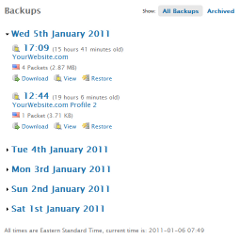FAQ >> Backups
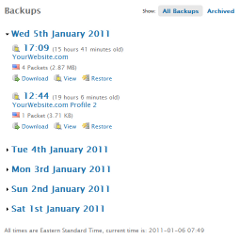
Backups
The 'Backups' section provides an overview of all your backups. In the main content area you will see your backups listed alongside 'quick links' to jump to the 'Download', 'View', and 'Restore' sections for each backup. These sections enable you to perform the following actions:
Download - Download the selected backup to your computer.
View - View the selected backup online.
Restore - Restore the selected backup using myRepono's automatic backup restoration tool.
You may also select the backup timestamp to move to the 'View' section for each backup.
To the left of each backup you will see one of the following icons:
 This means the backup is not archived, meaning it will be deleted once replaced by a more recent backup. This means the backup is not archived, meaning it will be deleted once replaced by a more recent backup.
 This means the backup is archived, meaning it can not be deleted automatically by the system. This means the backup is archived, meaning it can not be deleted automatically by the system.
You will notice the backups are organised and grouped by date, by default only the latest day of backups are shown. To view older backups simply select a date timestamp to expand the list of backups for that date.
By selecting the 'All Backups' or 'Archived' links in the top right you are able to filter your archived backups.
In the side bar you will see a summary of your backup storage followed by a list of your domains with individual summaries. To view the backups for a specific domain simply select the domain from the list provided. Below your backup summary you will find a 'Backup Queue' section which lists all of your domains, indicating when the next backup will be processed for each domain. The 'Backup Queue' includes 'Backup Now!' buttons which enable you to provoke an immeidate backup of your websites individually. If you have any deleted backups which are available for recovery then a Recover Deleted Backups section will be included below your 'Backup Queue'.
Did you find this page helpful?
 Yes Yes
 No No

|
|  |
 |
 |
|