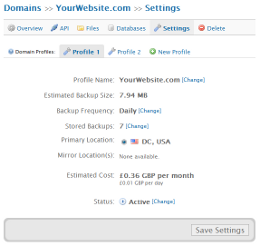FAQ >> Domains: Settings
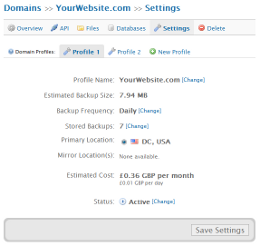
Domains: Settings
To activate your backups and begin backing up your selected data simply update the 'Status' option to be 'Active' by selecting the '[Change]' link next to the status. Once the status is set correctly simply select the 'Save Settings' button. Your backups will then be scheduled and your first backup will be processed within approximately 60 minutes.
The settings section also allows you to customise various settings associated to your backups, including how often you would like your backups to be processed and how many backups you would like to store.
The settings/options available are as follows:
Profile Name
By default your profile name is your domain name, this profile name can be changed to for example, distinguish between two profiles with the same domain name. Enter a blank value to restore the default name.
Backup (Type)
The backup setting allows you to choose what data you want to backup, this enables you to setup multiple domain profiles which backup different data. You may select to backup your 'Files & Databases', 'Files' or 'Databases', if 'Databases' is selected you are able to select individual database tables to backup. Please note, your estimated backup cost will not reflect this setting until your settings have been saved. Note, your API version must be 1.1 or above to use this feature.
Backup Frequency
The backup frequency setting allows you to control how often your data will be backed up. We recommend setting the backup frequency based on how regularly your website content changes. If your website content changes significantly each day then we would recommend running daily or twice daily backups, but if your content is updated a couple of times a week then running backups every 3 or 4 days should be sufficient.
Stored Backups
The stored backups setting enables you to control how many backups you would like to store - when the stored backups limit is reached the system will then automatically replace your oldest backup with the latest. For example, if you setup daily backups with 7 stored backups the system will process backups for one week until 7 backups are stored, when the eighth backup is successfully processed the system will automatically remove the oldest backup (the first backup), replacing it with the latest backup. This cycle then continues replacing the second backup with the ninth and so fourth. The number of backups you store should be based on your backup frequency and how long you expect it would take for you to notice an issue with your website. For example, if you run daily backups but you expect it could take a week for you to notice disruption to your site, then we would recommend storing at least 10 days of backups.
Primary Location
The primary location controls which of our servers should connect to your API to backup your domain, and which location you would like to use to store your backups. We recommend selecting the closest server location to your server.
Mirror Location(s)
The mirror location controls which of our servers should store copies of your backups made by the primary server, this enables you to store copies of the same backup in different parts of the world. Mirror location data storage and transfer costs are the same as primary location costs and will be charged in addition to primary location costs.
Backup Timeframe
The backup timeframe setting allows you to control at what point in the day your backups are processed. For example, to reduce loads on your server during peak periods you may choose to backup during the evening when demand is low. The minimum time difference is 1 hour, timezone is Eastern Standard Time (EST).
Status
The status settings enables you to pause and activate your backup processing. If paused then no new backups will be processed for this domain, your existing backups will continue to be stored as normal.
You are also shown the following values:
Estimated Backup Size
Your estimated backup size is calculated based on the files and databases you have selected to backup. This estimate may not be accurate for a number of reasons, primarily because the estimated backup size does not take the backup compression into account which can reduce the backup size by 90%.
Estimated Cost
The estimated cost is based on your estimated backup size, backup frequency and stored backups. This cost is not accurate for a number of reasons but it can be used as a guide. This estimate may not be accurate primarily because the estimated backup size does not take the backup compression into account, this can reduce the backup size by 90%.
The domain settings section also allows you to add multiple domain profiles. Please do not add any additional domain profiles until your API is installed correctly and your first backup for your 1st profile has been created successfully. For guidance configuration domain profiles, please refer to the Domains: Settings: Domain Profiles documentation.
Did you find this page helpful?
 Yes Yes
 No No

|
|  |
 |
 |
Popular Questions
- Understanding file sizes (Bytes, KB, MB, GB, TB)
- Definitions: API, PHP, FTP, mySQL and more.
- WordPress Backup Plugin Installation Instructions
- API Configuration & Customisation (v1.6, 1.7)
- Failed Backup Errors and Trouble-Shooting
- API Configuration & Customisation (v2.2, v2.3)
- Why are the Euro and British Pounds Sterling costs based on the US Dollar cost?
- Backups: Restore Backup
- Getting Started Guide
- WordPress Multisite/Network Backup
- API Configuration & Customisation (v2.0, v2.1)
- Free Restoration Data Transfer Balance
- API Requirements
- Why should I worry about backing up my website?
- How are backups encrypted?
|
|
|