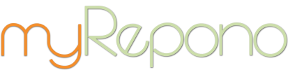FAQ >> Failed Backup Errors and Trouble-Shooting
Each time a backup fails you will be sent a 'Failed Backup Notification' via email, unless you have disabled these via the 'Account' -> 'Notifications' section of your account. The status of your latest backup is also shown in the 'Domains' -> 'Overview' section of your account when your 'Backup Status' setting is set to 'Active'.
Most failed backup errors provide instructions outlining how to resolve the error, please read and follow these instructions. If doing so does not resolve the error, please refer to the following notes regarding failed backups.
Failed Backup Notes
Backups can fail due to a variety of reasons:
- Your API may not exist, it may not be accessible to our servers, or it may be rejecting our requests due to an authentication error.
In this case, please refer to our API Installation Errors and Trouble-Shooting documentation and run an API Debug Test via the 'Domains' -> 'API' section of your account.
- Your server may have been unable to process our requests, perhaps due to significant loads or because it is offline. If your backups for this domain have previously been successful, this may be an anomaly and you may find your next backup is processed successfully.
In this case, please monitor your backups over a period of 24 to 48 hours to establish whether there is a pattern (times in the day where server loads are too high to divert resources to process the backup).
- If you are backing up any large files or any large database tables, try removing the larger tables and files from your backup list to identify if one is causing the issue.
In this case your API's backup packet size configuration or FTP backups fail-over limit may be set too high, please try decreasing these values in your API configuration by following Configuration Changes - Case A shown below.
- If you are backing up a large quantity of files or a large quantity of database tables, try removing the larger directories and databases from your backup list to identify if one is causing the issue.
In this case your API's file indexing setting may be set too high, please try decreasing the value set in your API configuration by following Configuration Changes - Case B shown below.
- Your API may be unable to communicate correctly with the myRepono system due to a configuration restriction.
In this case your API's connection methods may need to be adjusted, please try adjusting the connection methods set in your API configuration by following Configuration Changes - Case C shown below.
- If you have enabled 256-Bit file encryption, please try disabling 256-Bit encryption or adjusting your API configuration.
In this case, please disable 256-Bit encryption or reduce your backup packet sizes to reduce the time needed to encrypt each packet.
Configuration Changes
The following configuration changes should be applied to your API depending on the type of error which is occurring.
Case A
This change should be applied if you receive a 'Backup Processing Failed' error message. The configuration changes will reduce your backup packet sizes, and reduce your FTP backups fail-over limit - note you will need to configure FTP backups via the 'Domains' -> 'API' -> 'Configure FTP Backups' section.
Please download the 'myrepono_config.php' file shown below and upload the file to your API directory which contains your 'myrepono.php' API file, please ensure the file is named 'myrepono_config.php' when uploaded. Once you have uploaded the file and completed the FTP backups configuration process, please simply provoke a new backup via the 'Domains' -> 'Overview' section.
If the same error continues to occur, please adjust the $api_max_http_filesize value on line 9 so it's value is set to '0' rather than '16' - this will force usage of FTP backups.
<?PHP
$api_packet_filesize = "5";
// Maximum backup packet filesize (in MB).
$api_max_file_filesize = "5";
// Maximum filesize that can be backed up without splitting (in MB).
$api_max_http_filesize = "16";
// Maximum filesize that can be transferred via HTTP rather than FTP (in MB).
?>
[Download Source File]
Case B
This change should be applied if you receive a 'File Indexing Failed' error message. The configuration changes will reduce the quantity of files which are indexed in each stage.
Please download the 'myrepono_config.php' file shown below and upload the file to your API directory which contains your 'myrepono.php' API file, please ensure the file is named 'myrepono_config.php' when uploaded. Once you have uploaded the file, please simply provoke a new backup via the 'Domains' -> 'Overview' section.
If the same error continues to occur, please adjust the $api_max_files_per_process value on line 3 so it's value is set to '10' rather than '100'. In extreme circumstances you may need to reduce the value to '1'.
Case C
This change should be applied if your API is unable to communicate with the myRepono system. This issue can not always be identified, however you may notice connection errors listed in your API 'error.log' file, or in certain cases you may receive the 'Unable to end file indexing session' error, or when processing a restoration you may receive an 'Invalid restoration request' error. The configuration changes will force your API to use a specific connection method when the API does not automatically fail-over to do so.
Please download the 'myrepono_config.php' file shown below and upload the file to your API directory which contains your 'myrepono.php' API file, please ensure the file is named 'myrepono_config.php' when uploaded. Once you have uploaded the file, please simply provoke a new backup via the 'Domains' -> 'Overview' section.
If the same error continues to occur, please adjust the $api_force_curl value on line 6 so it's value is set to '1' rather than '0'. You may also wish to adjust the $api_myrepono_https value on line 3 to try different combinations of connection method.
<?PHP
$api_myrepono_https = "0";
// Connections use HTTPS protocol (1 = Yes, 2 = Critical Only, 0 = No).
$api_force_curl = "0";
// Force usage of CURL extension if allow_url_fopen not 'on'.
?>
[Download Source File]
Contact Support
If your backups continue to fail, please contact support immediately so we may investigate the cause of the failed backups.
Did you find this page helpful?
 Yes Yes
 No No

|
|  |
 |
 |
Popular Questions
- Understanding file sizes (Bytes, KB, MB, GB, TB)
- Definitions: API, PHP, FTP, mySQL and more.
- WordPress Backup Plugin Installation Instructions
- API Configuration & Customisation (v1.6, 1.7)
- API Configuration & Customisation (v2.2, v2.3)
- Why are the Euro and British Pounds Sterling costs based on the US Dollar cost?
- Backups: Restore Backup
- Getting Started Guide
- WordPress Multisite/Network Backup
- API Configuration & Customisation (v2.0, v2.1)
- Free Restoration Data Transfer Balance
- API Requirements
- Why should I worry about backing up my website?
- How are backups encrypted?
- Can I manage my backups for multiple websites with a single myRepono account?
|
|
|