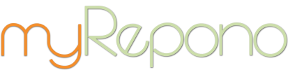|
11th April 2011
Blog >> New Feature: Restoration Path Changes
|
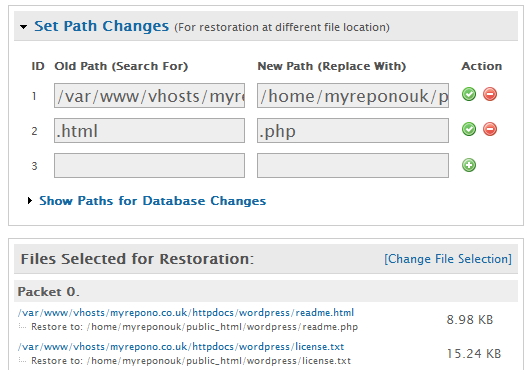
Restore Backup: Path Changes |
The restoration path changes feature is a search and replace process which is used for all file paths during the restoration process. This allows you to specify changes to the paths for files you are restoring, allowing you to restore files to new locations.
For example, if you have a backup which was created on a server which uses the cPanel control panel software, then for example your WordPress index file may be located at a path similar to: /home/username/public_html/wordpress/index.php
If you want to restore this file to a server which uses the Plesk control panel software then you may need to adjust this path to: /var/www/vhosts/domain.com/httpdocs/wordpress/index.php
In this case you would simply provide a path change 'search term' of /home/username/public_html/ with a 'replace value' of /var/www/vhosts/domain.com/httpdocs/.
The path change feature also allows you to run a live test of the restoration system. For example, by using the 'search term' of /home/username/public_html/ with a 'replace term' of /home/username/public_html/restore/, then all your selected files would be restored into a sub-directory called 'restore' - avoiding the need to involve your 'live' files when they do not require restoration.
Path changes are not limited to paths, you can search and replace any value, including file extensions. This may be particularly useful if you need to make a global change from '.php5' to '.php' file extensions.
The restoration path change also means myRepono is now an ideal solution for transferring/migrating your website between web hosting providers.
Get in touch!
This feature has been added in response to customer feedback, if you have any comments or feedback about the myRepono website backup service, please get in touch!
Comments
On 3rd January 2012, myRepono Team posted:"Alexandre, the restoration path changes feature can be found in the 'Confirm Restoration' section of the restoration process, this is the confirmation stage which is shown after selecting your files for restoration. By default only the 'Set Path Changes' link/text is shown and this link must be selected to display the full path changes feature." |
On 3rd January 2012, Alexandre posted:"I cant find that function.
|
Post Comment
|
Tell us your backup stories!Have you experienced a backup disaster? Please tell us about all your computing mis-haps and we'll include the best stories in our blog! |